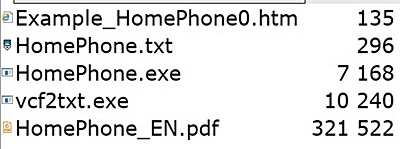Today, when nearly everyone has their mobile phone, there are people, mostly older people,
who are using a land line exclusively. Even if they have a cell phone, they are
not able to store their contacts. Their children or grandchildren, when they come to visit,
may find notes with hand-written phone numbers by the telephone.
Today, when nearly everyone has their mobile phone, there are people, mostly older people,
who are using a land line exclusively. Even if they have a cell phone, they are
not able to store their contacts. Their children or grandchildren, when they come to visit,
may find notes with hand-written phone numbers by the telephone.
Children or grandchildren know how to use the computers, and should not be an issue to input all necessary contacts into a PC and print on a single A4 paper. Such a list may become handy when the battery in the cell phone dies or the land line has a electrical blackout.
I myself have such a list for many years and it currently contains 54 contacts. I use two columns on my list. This format is practical, but each update is tedious. Let's look at an example :
Aznavour Charles Brahms Fridrich Crocodile Dandy Dickens Charles
Such an arrangement is enough for about 40 contacts. People are usually reading from left to right and from top to bottom. However, it is fastest to read the list in an alphabetical order from top to bottom. In the following list, editing is possible, but impractical :
Aznavour Charles Brahms Fridrich Crocodile Dandy Dickens Charles
Reading of this list, as in the book, is from left to right and top to bottom. A better solution is to have two columns. For example, the left one would contain contacts from A to K and right one from L to Z. People could read columns from top to bottom. Our brief example would look like this :
Aznavour Charles Crocodile Dandy Brahms Fridrich Dickens Charles
Of course it could be done manually for 54 contacts, as two columns of 27 contacts. It might appear appealing to the user (a senior), but a problem could occur when you need to add or delete a contact. Try to imagine how you would add the name of Bach Sebastian into the left column, or Dante Alighieri into the right column, if each column may only have 27 contacts. Since I'm too tired to do this manually, for this purpose, I made this program.
The program is portable, not installed. May as well be on a USB drive. The user may create a directory on disk and not necessarily just on the C drive. The directory name is optional, for a easy recognition you may choose HomePhone.
There is a need to save files from the package HomePhone.zip. Two important files :
HomePhone.exe is the program. It was tested in Windows 10, Windows 8, Windows 7, and Windows XP. If you run it in other operating systems, please write to the author.
The input data should be entered by the Notepad. The file name must be HomePhone.txt. Such a file is attached to the program, you can modify it.
The order of contacts is not important, the program sorts them itself. It is important to enter a contact in a single line form. Remember to use the "=" sign between name and telephone number as follows :
It depends on you what format of the numbers you will choose, but it should be uniformed. You do not need to write dozens of contacts at first. When you are trying the program, start with about 10 contacts.
Save the file HomePhone.txt to the directory where your program resides. Then you can just double-click the program HomePhone.exe . This reads your file HomePhone.txt and the program will determine the number of contacts per column. The sorted contacts write then to the output file HomePhone.html . When you double clicks this file your internet browser will open this file and from there you can print.
The purpose of this site is not to replace manual that is bundled together with program in a .zip package. Although the package is larger, it is due by manual. The program itself has a length of 5632 bytes, i.e. 0.005632 megabytes and thus may look like your list :
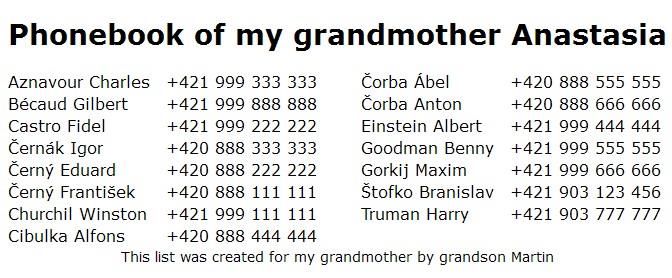
The program itself does not provide a nice editing your contacts. On the contrary, will force you to write the contacts in some standard way. Then aftre add some more contacts, your list will effortlessly in a neat format.
When a senior has a cell phone, he/she may have some contacts there, too. Retyping the mobile contacts to a file HomePhone.txt is difficult and moreover is associated with a possibility of a typo in a phone number. Therefore, it is just about getting the contacts from senior’s SIM card into your PC .
There is a program MOBILedit with the installation application of about 35 megabytes. The program is not free and additionally, you may find out that the program is not supported by the senior’s cell phone. The SIM card readers that can be connected to a PC via USB port exist. Many of them, though, may require some software and the outcome is not always certain.
The contacts from the SIM card can be copied to a file on the smartphone which is ran by Android. A necessary software, SIM Card Manager application, can be downloaded from Google Play for free.
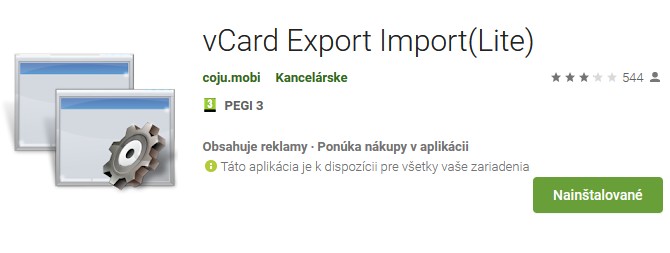
To use this application with the senior’s contacts data, shut down your smartphone and senior’s older cell phone. Insert senior’s SIM card into your smartphone. This application lets you Import, Export, and Delete. You will need to Export to SD Card. Applications will not allow you to name the output file. The file name is of the form SimContacts0000.vcf . The file is saved to the directory of the internal SD card of the cell phone (SD Card). As a matter of fact, it is not the one you could have bought for your smartphone as an addition. Now that the contacts are already in the file, this should be transferred to the PC. There are several possibilities how to do that and I will explain only two. Do not forget to return the SIM card to the senior. :-)
Smartphone can be later connected by an USB cable to the PC and the necessary files copied to the directory where you have also program HomePhone.exe. An elegant and wireless option is to email the file as an attachment. On the PC, open the mail and the attachment and save it wherever you want. The .vcf file is relatively small, only about 80 kB depending on the number of contacts.
BEGIN:VCARD VERSION:3.0 FN:Mrkvicka Frantisek N:Mrkvicka Frantisek TEL;TYPE=CELL:0918123456 END:VCARD
Surely, you won’t be retyping your contacts from file to file. In the .zip package, there is attached vcf2txt.exe program that will do it for you. The program opens Import.vcf file and will create a HomePhone.txt file. You still can add contacts and the program HomePhone.exe will create a neat phone numbers directory.
To get the program vcf2txt.exe not spoil your work, always check whether you had created HomePhone.txt in the directory manually already. In this case vcf2txt.exe will not create a new file. Therefore, if one file HomePhone.txt is already present, created either manually or by the program, this will not be overwritten. You must decide about overwritting/erasing of an already created HomePhone.txt.
A lot of water has flowed through the Danube river since I made this program available. For those who need to do other operations with contacts I recommend these programs :
![]() GoogleTel - Print contacts from Google
GoogleTel - Print contacts from Google
The program is a freeware. The author reserves the right to decide where the program will be stored for downloading. If you intend to store the program for downloading on another server, please inform the author.
Mailto:Ing. Branislav Štofko